Introduction
If you are looking for how to change arris wifi password you are in the right place. Sometimes we need to update our WiFi password to make our network more secure or to keep unwanted users out. Changing the password on an Arris router is not hard. You can do it yourself in just a few minutes without any technical background. In this guide you will learn the simple steps to change your password and keep your internet connection safe.
Why You Should Change Your WiFi Password
There are several reasons why updating your password is a smart idea
- Protect your network from hackers
- Remove devices that are connected without permission
- Create an easier password for you to remember
- Improve overall network performance
Changing the password from time to time is an important habit for online safety.
What You Need Before You Start
Before you begin make sure you have these things ready
- Your Arris router powered on and connected
- A device like a laptop phone or tablet connected to the Arris network
- The default gateway IP address of your router usually 192.168.0.1 or 192.168.100.1
- Your current login details for the router admin page
Step by Step Guide on How to Change Arris WiFi Password
Follow these simple steps to update your password quickly
Step 1 – Open Your Web Browser
On a device connected to your Arris network open any web browser like Chrome Edge or Safari
Step 2 – Enter the Router IP Address
Type 192.168.0.1 or 192.168.100.1 in the address bar and press Enter. This will open the Arris login page. If neither address works check the back or bottom of your router for the correct IP address.
Step 3 – Login to the Router Admin Page
Enter your username and password to access the settings. The default username is often admin and the password is either password or admin unless you have changed it before.
Step 4 – Go to Wireless Settings
Once inside the admin dashboard look for Wireless or WiFi settings. This section controls the name of your network and the password.
Step 5 – Find the Password Field
Locate the field labeled Security Key Password or Passphrase. This is where your current WiFi password is shown.
Step 6 – Enter Your New Password
Type your new password in the box. Use a strong mix of letters and numbers to make it secure. Avoid using personal details like your name or birth date.
Step 7 – Save Changes
Click Apply or Save to update your password. Your router may restart automatically after saving.
Step 8 – Reconnect Your Devices
Since the password has changed all devices will be disconnected. Use your new password to reconnect phones computers and smart devices to the network.
Tips for Creating a Strong WiFi Password
- Use at least 12 characters
- Mix uppercase and lowercase letters
- Add numbers and special symbols
- Avoid easy words like password or 123456
- Do not share it with strangers
Troubleshooting – If You Cannot Login
If you cannot access the router page try these solutions
- Make sure your device is connected to the Arris network
- Double check the IP address in your browser
- Reset the router if you have forgotten the admin password. Press and hold the reset button for 10 seconds to restore factory settings.
Changing Your Password from a Mobile App
Some Arris routers can be managed through a mobile app provided by your internet service provider. Open the app and look for WiFi settings. You can update your password there without using the web browser method.
Why Changing Your Password Works for Security
Your WiFi network is like the front door of your home. If the door lock is weak anyone can enter. By updating the password you are installing a stronger lock. This is the simplest and fastest way to protect your internet connection. Knowing how to change arris wifi password is a small but powerful step toward keeping your personal data safe.
Frequently Asked Questions
Q1. How often should I change my Arris WiFi password
It is good to change it every 3 to 6 months for better security
Q2. Can I change my password from my phone
Yes as long as your phone is connected to the Arris network and you can open the router settings page or app
Q3. What happens if I forget my new password
You will need to log in to the router again through the admin page and set a new one or reset the router to factory settings
Final Words
Learning how to change arris wifi password is very easy and only takes a few minutes. With the right steps you can secure your network and remove unwanted users. Always choose a strong password and keep it private. This way you can enjoy fast and safe internet without worrying about strangers using your connection. Now that you know how to change arris wifi password try it today and keep your network safe and private.
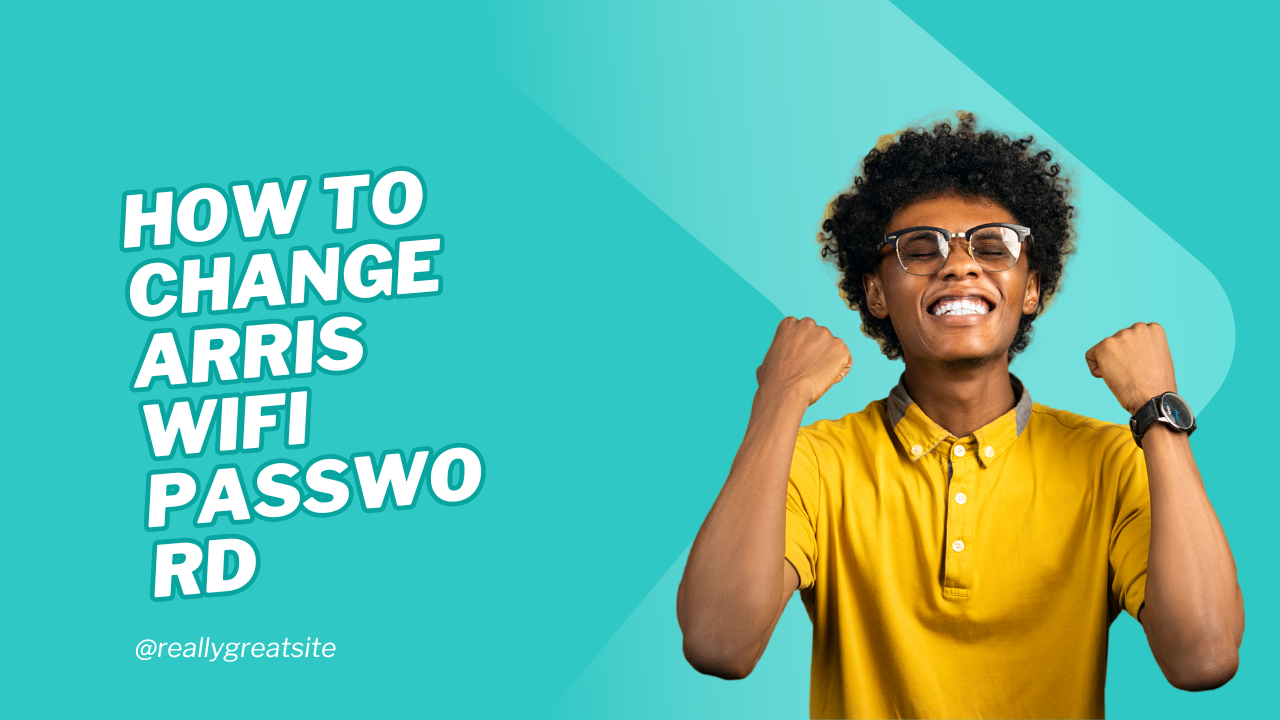
1 thought on “How to Change Arris WiFi Password – Simple Step by Step Guide”